Memurai是Redis on Windows的可替代产品
经常玩Redis的朋友知道,Redis在Windows上不受官方支持,如果想在Windows环境下安装、使用Redis,除了使用虚拟机之外,就全靠Redis on Windows项目(https://github.com/microsoftarchive/redis)了。该项目是微软官方维护,因此采用率很高。但是不幸的是,该项目止步于2016年7月1日,最后支持的Redis的版本为3.0.504。
如果你不是为了最求最新的API,则继续使用上述项目也不成问题,毕竟Redis的API版本也是会向前兼容的。但是如果想体验最新的API,则不得不提Redis on Windows项目的继任者——Memurai。
Memurai简介
Memurai是Redis on Windows项目钦点的替代产品,毕竟在Redis on Windows项目首页是这么描述的:
This project is no longer being actively maintained. If you are looking for a Windows version of Redis, you may want to check out Memurai. Please note that Microsoft is not officially endorsing this product in any way.
同时Memura也是Redis官方的合作伙伴,Redis官方是这么描述的:
Memurai, a division of Janea Systems, is Redis’s official partner for Windows compatibility. Our flagship product, Memurai for Redis, is the only enterprise-ready, Windows-native port of Redis.
Memurai特性如下:
- Compatible with the following features: LRU eviction, persistence, transactions, LUA scripting, high availability, Pub/Sub, cluster, and the Modules API.
- Usage of Memurai Developer Edition in a production environment is prohibited. The Memurai team reserves the right to modify these restrictions at any time.
咱也不知道Memurai和微软之间是否有什么利益关联。反正Memurai也是提供社区版的,既然免费就直接先用起来就完事了。
下载安装Memurai
下载地址:https://www.memurai.com/get-memurai,选择“Memurai for Redis”版本进行下载,可以得到一个名为“Memurai-for-Redis-v4.2.0.msi”的安装包。以管理员身份双击进行安装。
可以自定义安装目录
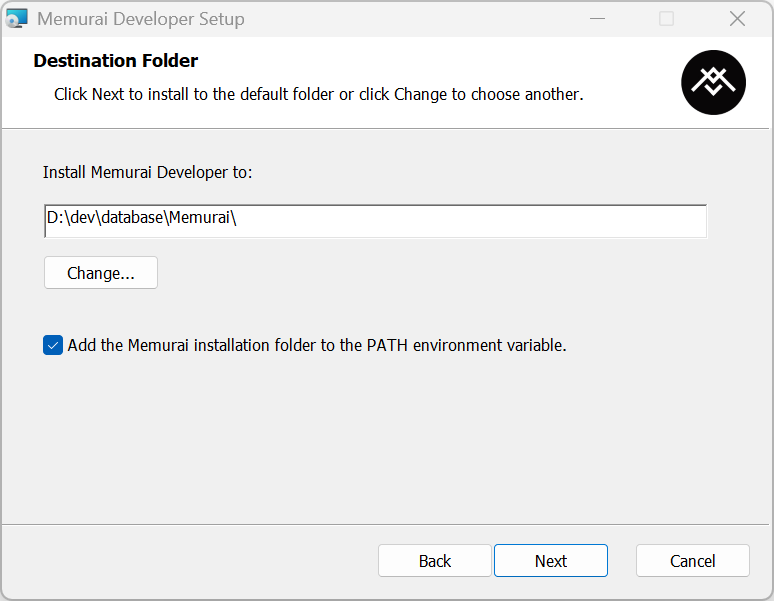
可以自定义端口
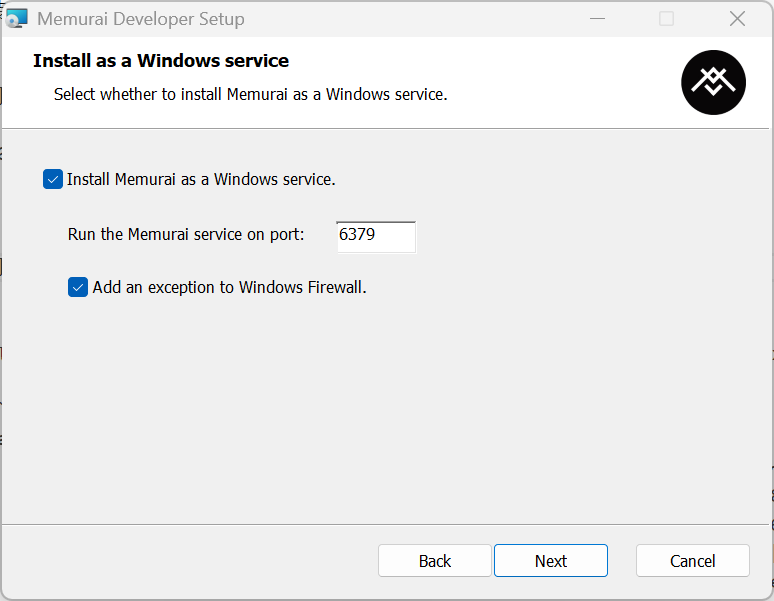
或者也可以用命令行安装:
>msiexec /quiet /i Memurai-for-Redis-v4.2.0.msi
安装完成之后,在安装目录下可看到如下目录文件:
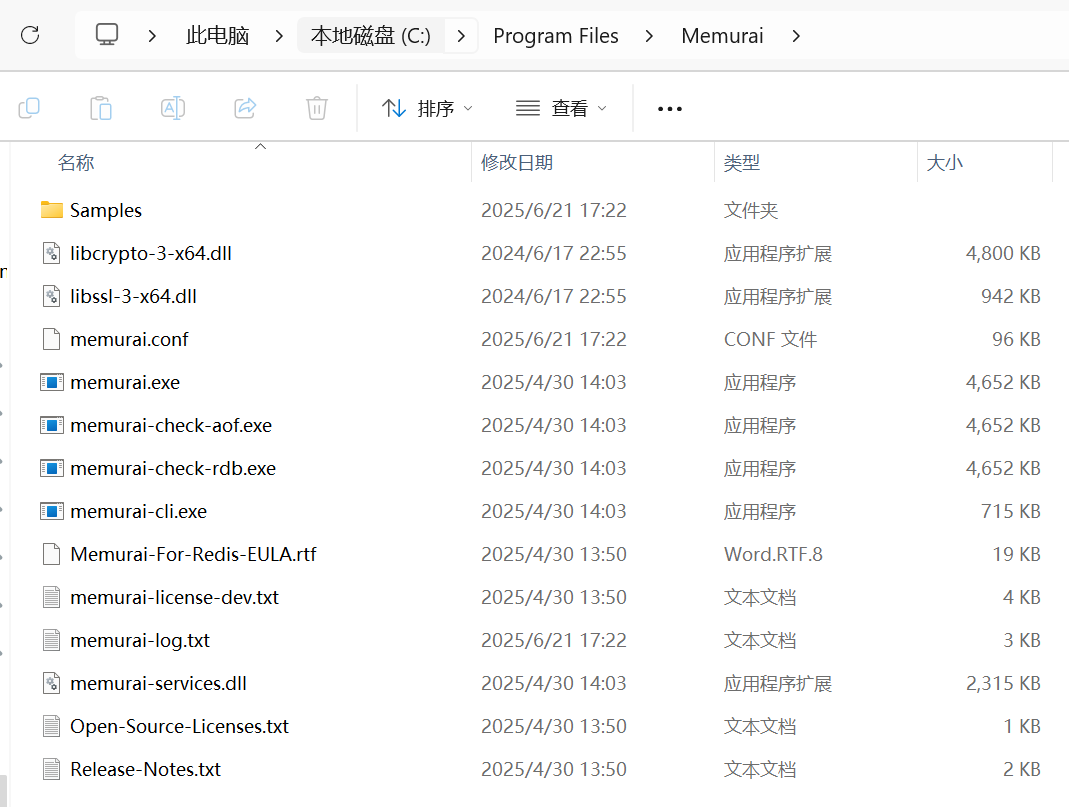
配置Memurai
安装完成后,你可以通过编辑Memurai的配置文件来进行一些自定义配置。配置文件位于Memurai安装目录的memurai.conf中。
通过编辑配置文件,你可以配置Memurai的监听地址和端口,设置密码,启用或禁用AOF(append-only file)持久化等。
运行Memurai
一旦安装和配置完成,你就可以启动Memurai服务并开始测试运行了。运行 memurai.exe 就可以启动服务器了。
默认情况下,Memurai是已以Windows服务的方式自动启动了,可以请按下Win + R组合键打开运行窗口,输入services.msc并点击确定。在服务管理窗口中,找到Memurai服务,对其进行管理,比如启动方式改为手动,将服务关闭、启动等。
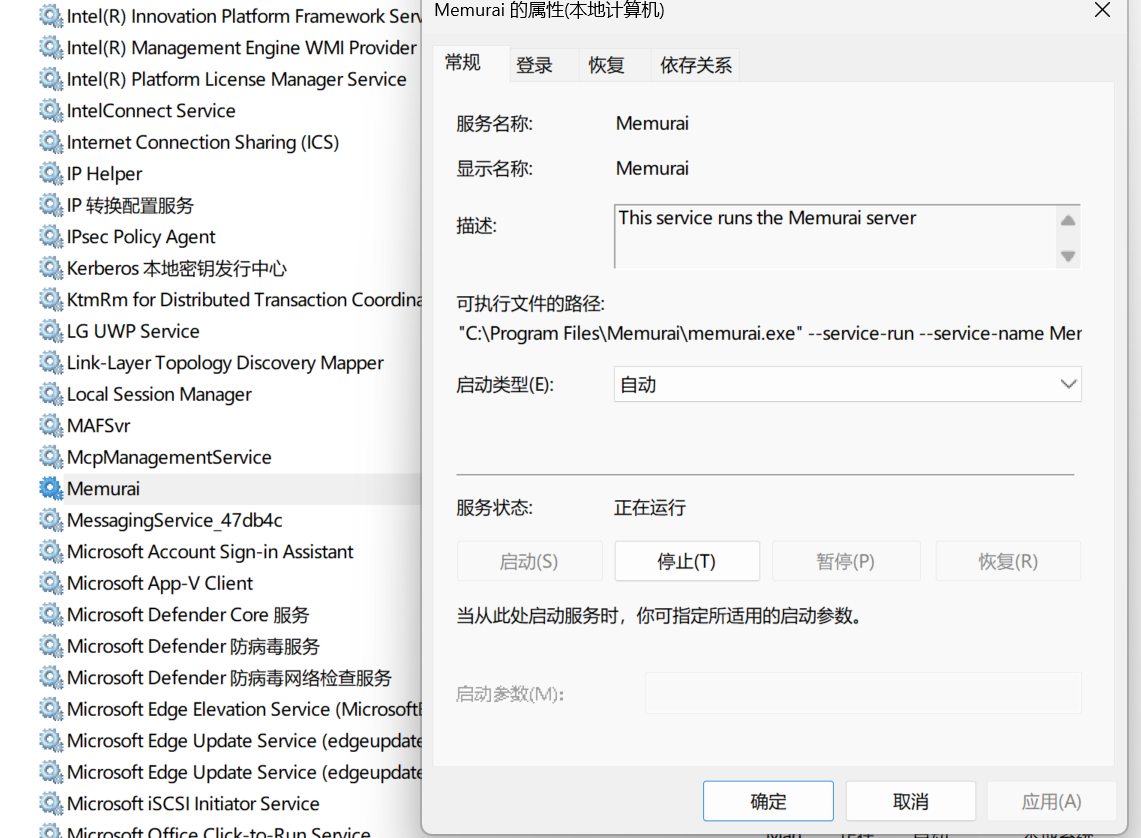
启动完成后,打开命令行工具(如Windows PowerShell或cmd),输入memurai-cli命令即可进入Memurai的命令行界面。
在命令行界面中,你可以使用各种Redis命令,如SET、GET、DEL等,与Memurai进行交互。
>memurai-cli.exe
127.0.0.1:6379> SET mykey "Hello World!"
OK
127.0.0.1:6379> GET mykey
"Hello World!"
127.0.0.1:6379> DEL mykey
(integer) 1
127.0.0.1:6379>

