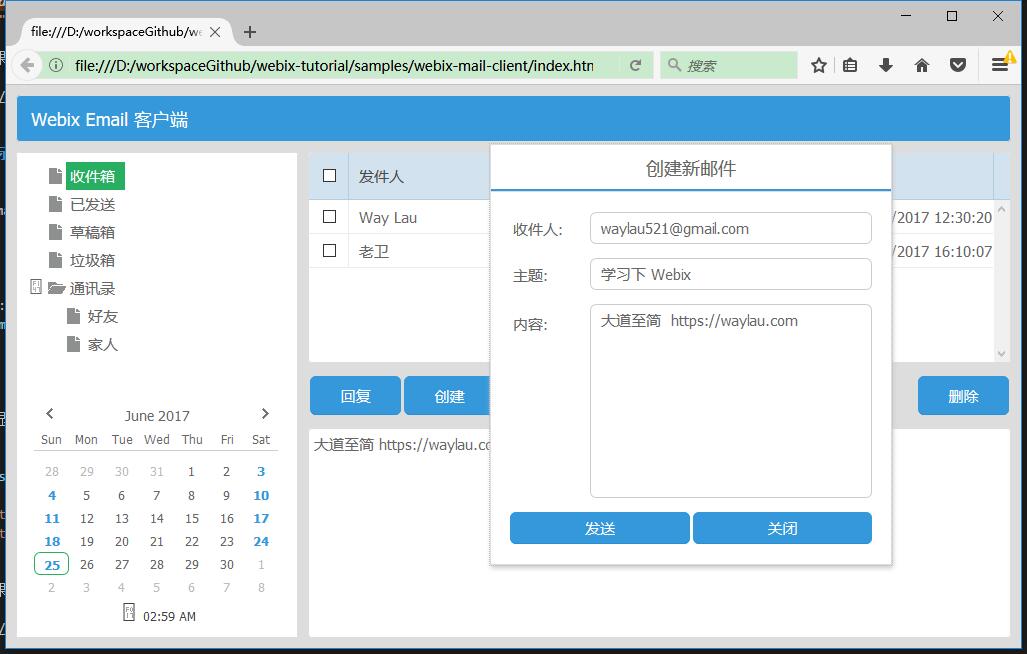使用 Webix 创建 Email 客户端
Webix 是一个JavaScript UI 库,提供了多达88个UI小部件和功能丰富的 CSS/HTML5 JavaScript 控件。使用 Webix 可以有效地加快 Web 应用的开发。文本将演示了如何通过 Webix 框架,来创建一个 Email 客户端原型。
安装 Webix
可以下载 Webix 的 JS、CSS 文件,但最快的方式是使用 Webix 的 CDN, 如下:
<!DOCTYPE HTML>
<html>
<head>
<link rel="stylesheet" href="http://cdn.webix.com/edge/webix.css" type="text/css">
<script src="http://cdn.webix.com/edge/webix.js" type="text/javascript"></script>
</head>
...
</html>
快速开始
我们为我们的第一个应用创建第一个页面 index.html。在 <body> 中定义 js 脚本,来放置 UI 配置:
<!DOCTYPE HTML>
<html>
<head>
<link rel="stylesheet" href="http://cdn.webix.com/edge/webix.css" type="text/css">
<script src="http://cdn.webix.com/edge/webix.js" type="text/javascript"></script>
</head>
<body>
<script type="text/javascript" charset="utf-8">
/* UI 配置 */
</script>
</body>
</html>
接着,我们编写 UI 配置:
webix.ui({
rows: [
{
view: "template",
type: "header",
template: "我的应用!"
},
{
view: "datatable",
autoConfig: true,
data: [
{ title: "Way Lau", year: 1987, votes: 533848, rating: 8.9, rank: 5 },
{ title: "老卫", year: 1987, votes: 53248, rating: 5.9, rank: 6 }
]
}
]
});
为了能更加友好显示中文,我们在<head>标签里面加上<meta charset="UTF-8">。
这样,我们完整的第一个应用的代码如下:
<!DOCTYPE HTML>
<html>
<head>
<meta charset="UTF-8">
<link rel="stylesheet" href="http://cdn.webix.com/edge/webix.css" type="text/css">
<script src="http://cdn.webix.com/edge/webix.js" type="text/javascript"></script>
</head>
<body>
<script type="text/javascript" charset="utf-8">
/* UI 配置 */
webix.ui({
rows: [
{
view: "template",
type: "header",
template: "我的应用!"
},
{
view: "datatable",
autoConfig: true,
data: [
{ title: "Way Lau", year: 1987, votes: 533848, rating: 8.9, rank: 5 },
{ title: "老卫", year: 1987, votes: 53248, rating: 5.9, rank: 6 }
]
}
]
});
</script>
</body>
</html>
用浏览器直接打开我们的index.html 页面,可以看到如下效果:
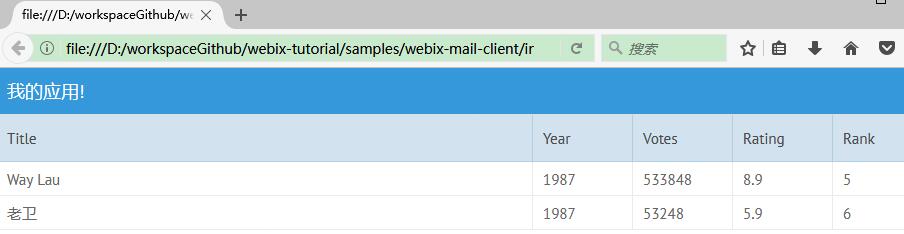
探索项目
那么,我们来简单介绍下 Webix 的原理。
Webix 的应用程序都是放置在 script 脚本中:
webix.ui({
// 组件
});
需要注意的是,如果想让 Webix 脚本在 HTML 文档加载完了再执行,可以使用 webix.ready(function(){ ....}) 来包裹我们的 Webix,用法如下:
webix.ready(function(){
webix.ui({
....
});
});
下面代码是用 Webix 中的 view 来定义一个视图组件,多个 view 可以实现复杂的应用布局结构:
rows: [
{
view: "template",
type: "header",
template: "我的应用!"
},
{
view: "datatable",
autoConfig: true,
data: [
{ title: "Way Lau", year: 1987, votes: 533848, rating: 8.9, rank: 5 },
{ title: "老卫", year: 1987, votes: 53248, rating: 5.9, rank: 6 }
]
}
]
在上述例子中,我们用到了两种类型的 view,其中,
rows代码垂直布局的多个列,这个,我们每个行(row)就是一个view;- ui.template 是一个用于包裹 HTML 内容的容器。这里我们用来类型为
header的template来说明这个是应用头。更多template的类型,可以自行参阅https://docs.webix.com/samples/80_docs/template_types.html; - ui.datatable 是一个功能丰富的数据表格组件;
- autoConfig 设置为 true,表明表格会根据数据来自适应;
- data 就是表格中放置的数据
进阶
在快速了解 Webix 的相关概念之后,我们就要来创建一个稍微复杂一点的应用,就是本文的主要内容“Email 客户端”。
布局
从大布局开始,再逐步求精,是构建前端应用的基本思路。我们创建了如下布局结构:
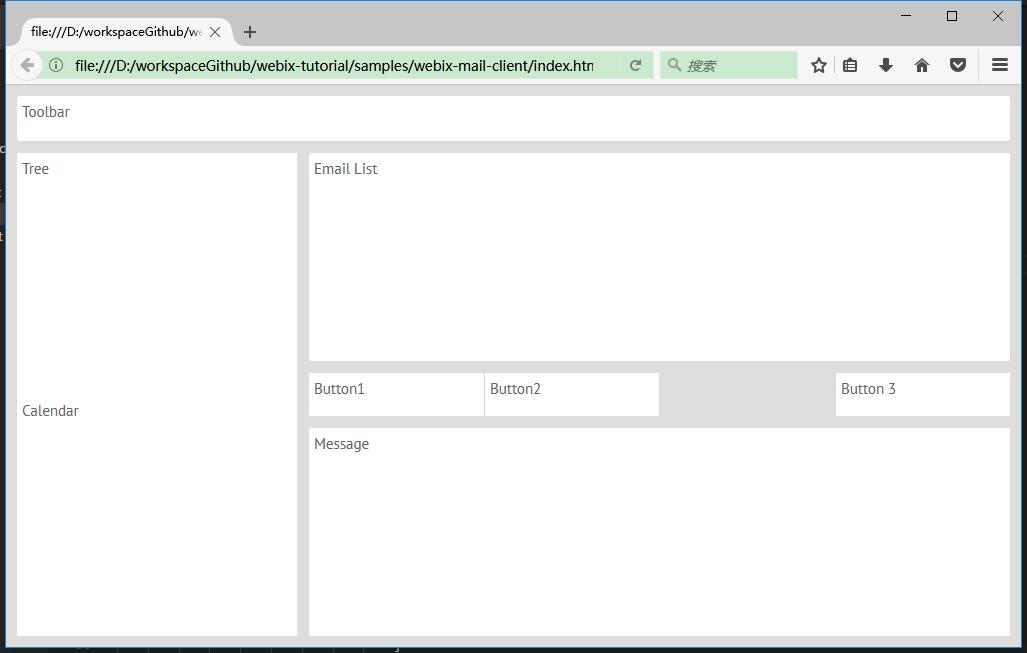
webix.ui({
type: "space",
rows: [
/* 1st row. Toolbar */
{
template: "Toolbar",
height: 45,
},
/* 2nd row. The rest of application */
{
type: "wide",
cols: [
/* 1st column of the second row.
/* Folder tree and Calendar */
{
type: "clean",
rows: [
{
template: "Tree",
width: 280
},
{
template: "Calendar"
}
]
},
/* 2nd column of the second row.
/* Email list, Buttons, and Message reader */
{
type: "wide",
rows: [
{ template: "Email List" },
{
height: 45, cols: [
{ template: "Button1" },
{ template: "Button2" },
{},
{ template: "Button 3" }
]
},
{ template: "Message" }
]
}
]
}
]
});
其中:
- cols 就是列,每行(row)可能包含了多个列(col);
- height 和 width 属性来定义视图所需的大小了
- type,它定义了布局边框。如果使用
clean将获得无边框的单元格,使用wide将获得有边框的、有更大空间的单元格。
实现 Toolbar
Toolbar(工具栏)可以包含各种元素,如按钮或下拉菜单等。
记住,要使用Webix创建组件,必须使用view:“component_name”代码行,元素属性允许选择工具栏的内容。
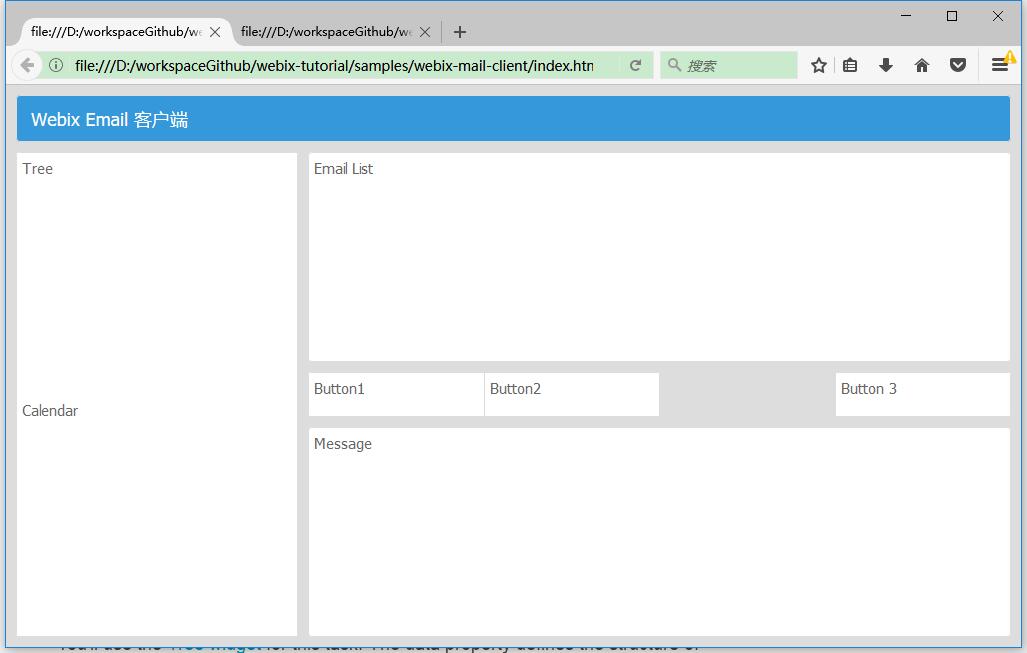
...
{
view: "toolbar",
height: 45,
elements:[
{view: "label", label: "Webix Email 客户端"}
]
},
...
- elements 用来放置子的
view组件。 - label 就是显示普通的文本标签
这里,我们使用了 ui.chart,来创建图表。
实现 Tree
创建菜单目录树:
...
{
view:"tree",
id: "my_tree",
select: true,
width:280,
data:[
{ id:"1", value:"收件箱"},
{ id:"2", value:"已发送"},
{ id:"3", value:"草稿箱"},
{ id:"4", value:"垃圾箱"},
{ id:"5", value:"通讯录", open:true,
data:[
{ id:"5-1", value:"好友"},
{ id:"5-2", value:"家人"}
]
}
]
},
...
其中:
- tree 是一个功能丰富的树形组件;
- open 设置为 true,来让我们的树在初始化时就处于打开状态。
最终效果如下:
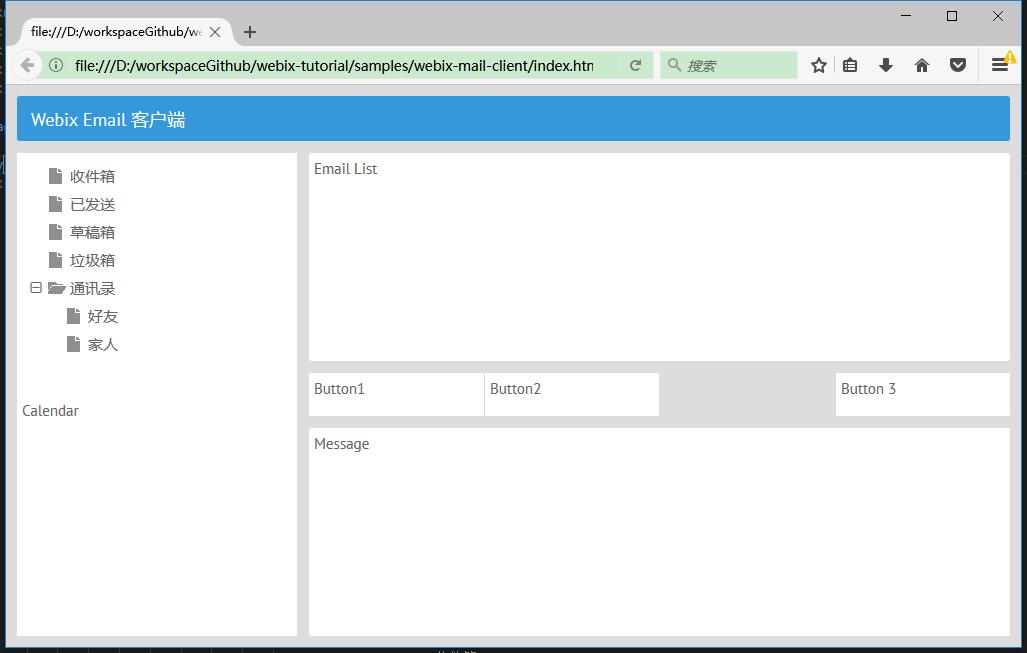
实现 Calendar
创建日历组件:
...
{
view:"calendar",
timepicker:true
},
...
其中:
- calendar 是一个功能丰富的日历组件;
- timepicker 设置为 true,在日历上显示时间选择器。
最终效果如下:
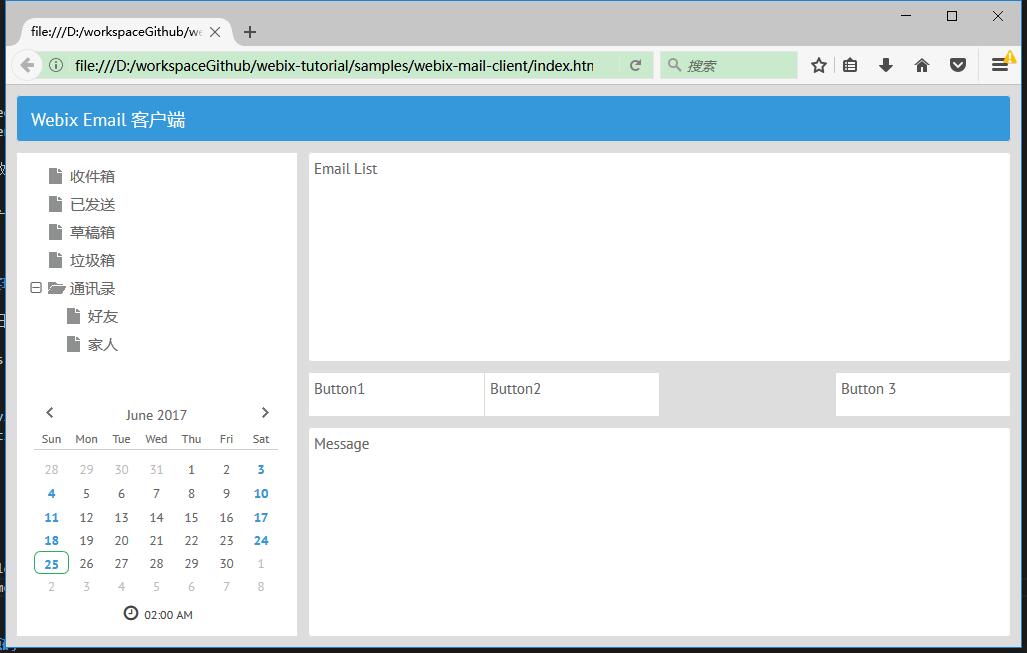
实现 Email 列表
还记得我们的在“快速开始”部分的那个表格吗?这里同样需要用表格来实现 Email 列表:
创建Email 列表:
...
{
id: "my_datatable",
view: "datatable",
scrollX: false,
columns: [
{
id: "checked", header: { content: "masterCheckbox" },
template: "{common.checkbox()}", width: 40
},
{ id: "name", width: 250, header: "发件人" },
{ id: "subject", header: "主题", fillspace: true },
{ id: "date", header: "时间", width: 150 }
],
data: [
{
id: 1, folder: 1, name: "Way Lau",
email: "[email protected]", subject: "Invitation",
date: "25/07/2017 12:30:20"
},
{
id: 2, folder: 1, name: "老卫",
email: "[email protected]", subject: "Report",
date: "25/07/2017 16:10:07"
},
{
id: 11, folder: 2, name: "Way Lau",
email: "[email protected]", subject: "Re: Forecast",
date: "25/07/2017 14:10:45"
},
{
id: 12, folder: 2, name: "老卫",
email: "[email protected]", subject: "Party invitation",
date: "25/07/2017 17:05:10"
}
]
},
...
其中:
- columns 用来定义表头;
- ` header:{ content:”masterCheckbox” }` 定义了可以全选列表的 checkbox;
template:"{common.checkbox()}"设置每个列表项都会带有一个 checkbox;- scrollX 设置为 false,意味着禁用了水平的滚动条。
- fillspace 设置为 true,意味可以自动填充宽度。
最终效果如下:
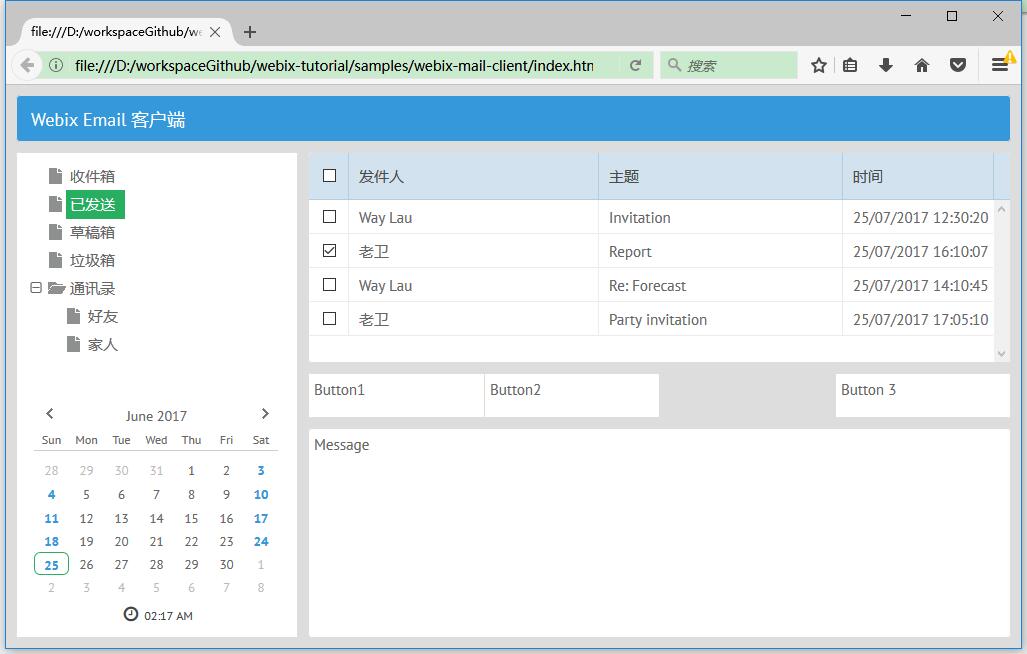
事件处理
事件,让组件具备交互功能:
...
// 绑定事件
$$("my_datatable").bind($$("my_tree"),function(obj,filter){
return obj.folder == filter.id;
});
// 选中第一个节点
$$("my_tree").select(1);
...
其中:
- “my_datatable” 为
datatable组件的 id。绑定了”my_tree”的点击事件; $$("my_tree").select(1)意味着树节点会选中第一个节点。
最终效果如下:
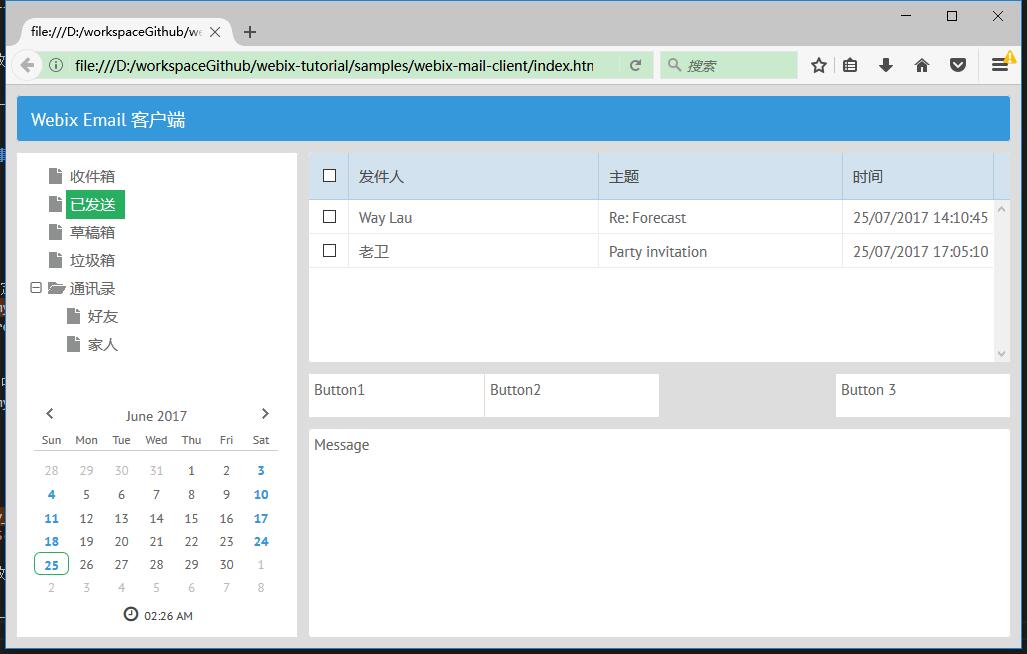
按钮实现
按钮实现如下:
...
{
height: 45, cols: [
{
view:"button",
label:"回复",
width: 95
},
{
view:"button",
label:"创建",
width: 95
},
{},
{
view:"button",
label:"删除",
width: 95
}
]
},
...
其中:
- “my_datatable” 为
datatable组件的 id。绑定了”my_tree”的点击事件; $$("my_tree").select(1)意味着树节点会选中第一个节点。
最终效果如下:
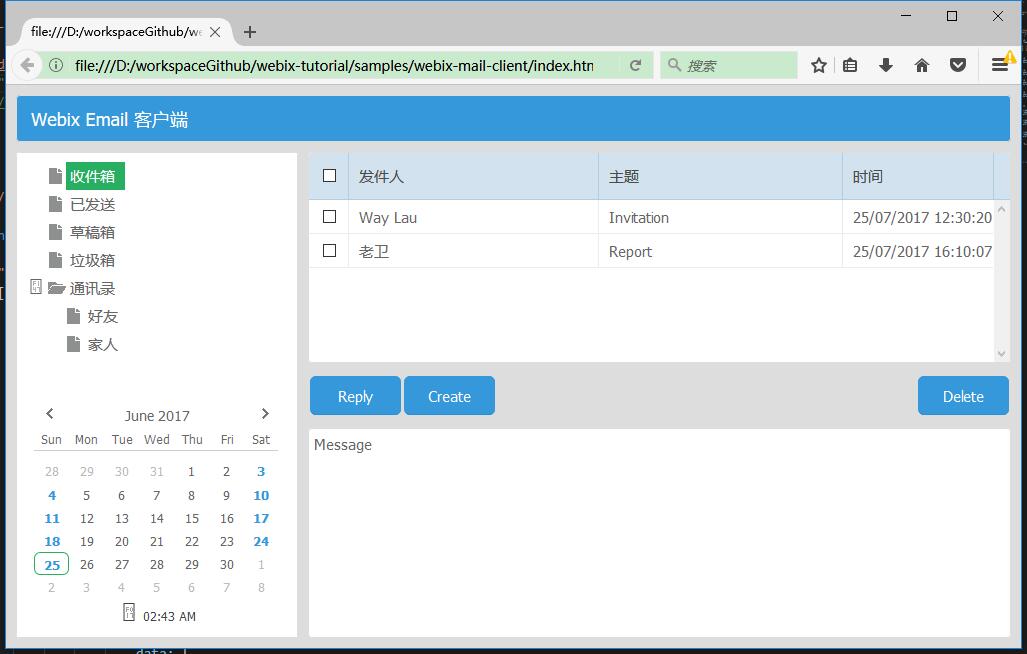
展示 Email 正文
展示 Email 正文实现如下:
...
{
id:"details",
template:"No message selected"
},
...
如果想显示文本,可以编写如下脚本:
var message = "大道至简 https://waylau.com";
$$("details").define("template",message);
$$("details").render();
最终效果如下:
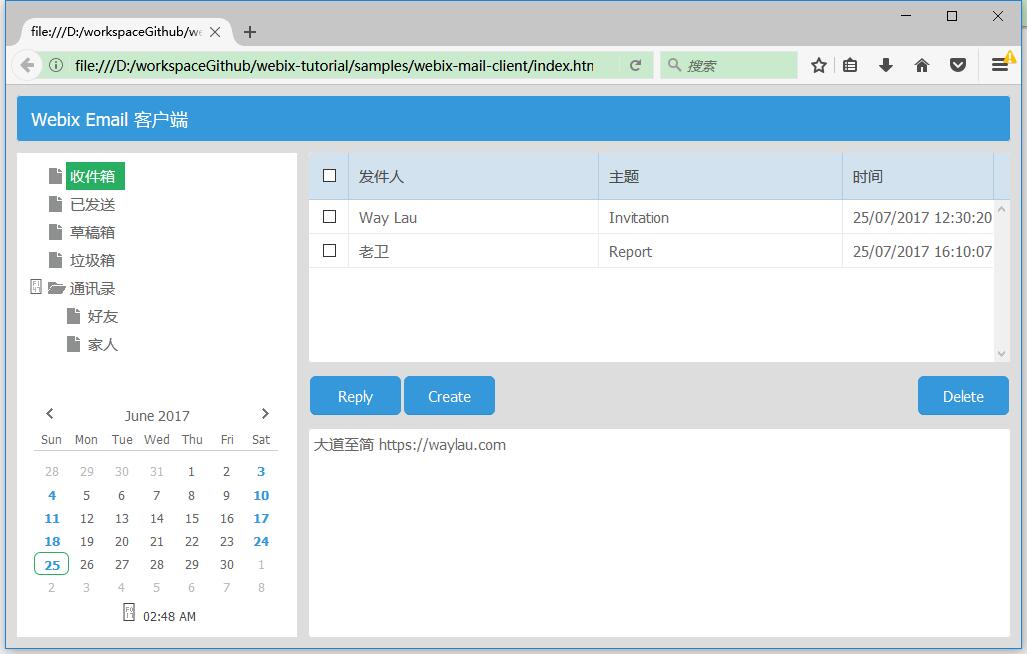
编辑窗口
发送邮件,我们需要有一个编辑窗口:
webix.ui({
view:"window",
move: true,
id:"my_win",
width:400,
head:"创建新邮件",
position: "center",
body: {
view:"form",
borderless:true,
elements: [
{ view:"text", label:'收件人:', name:"address" },
{ view:"text", label:'主题:', name:"subject" },
{ view:"textarea", height:200, label:"内容:", name:"message"},
{ cols: [
{ view:"button", value: "发送", },
{ view:"button", value: "关闭", click:("$$('my_win').hide();") }
]},
],
}
});
然后在“创建”的按钮上,添加弹出窗口的事件:
...
{
view:"button",
label:"创建",
width: 95,
click:function(){
$$("my_win").getBody().clear();
$$("my_win").show();
}
},
...
最终效果如下: